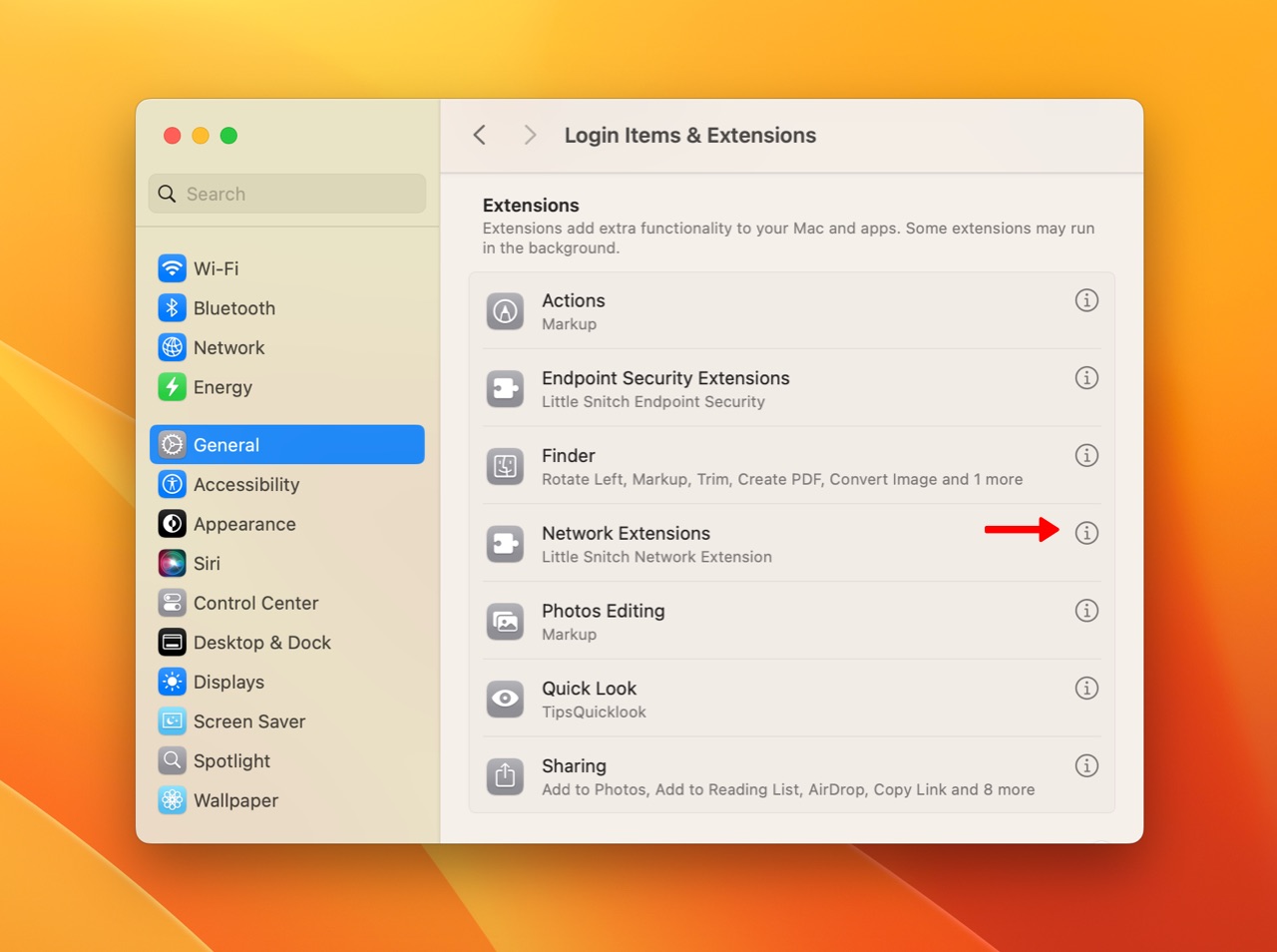No, that’s not necessary and also not recommended (because this also removes your registration information).
However, your installed Little Snitch 4 version will not be compatible with newer versions of macOS (11 and later) and must be upgraded.
When you upgrade to a newer version of Little Snitch, the existing, outdated installation will be automatically removed (this requires a restart of the computer for one last time).
Your existing rules and settings from Little Snitch 4 will be preserved.