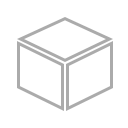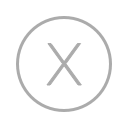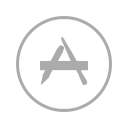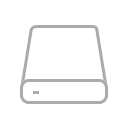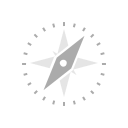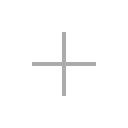Adaptive Abbreviation Search
Find items via short acronyms of their name (e.g. SP for System Preferences).
Open Applications and Documents
Launch Applications, or access recent documents with the power of abbreviations.
Clipboard History
Use Clipboard History to access recently copied items.
ClipMerge™
Combine subsequent copy operations into a single clipboard object by just pressing ⌘C twice.
Music browsing and playback control
Browse your Music Library, find your favorite songs and enjoy your most beloved music.
Send To
Open a file in any application, copy it to another folder or send it to a contact. With Send To you have countless possibilities to use each item.
Instant Send
The most efficient way to send files or text selections to LaunchBar, and then hand them over to applications, folders, email contacts, search templates, services and more.
Instant Open
Open items even more quickly. Hold down the abbreviation character last entered and the selected item opens immediately.
Scriptable Actions
Extend LaunchBar’s functionality by writing your own actions. Supports JavaScript, AppleScript, Ruby, Python, PHP and several other scripting languages.
Invoke items from Services menu
No more searching for the needle in the haystack. Let LaunchBar find the Service you are looking for!
Web Searches
Searching the web has never been easier. Choose your favorite web service, enter your query and see the result instantly with live feedback or in your web browser.
Calculator
From simple numeric calculations up to complex scientific expressions – just type your calculations and get the result immediately with live feedback.
Info Browsing
View additional information about specific items without interrupting your workflow.
Access package contents
Navigate into packages to view its contents or show a folder’s invisible files.
File Operations
Manipulate your files efficiently from the keyboard. Move, rename, compress, assign tags, create folders and much more.
Themes
You now have the choice between several beautifully handcrafted themes.
Browsing
Navigate folders, contacts, bookmarks, recent items, libraries and much more using the arrow keys to reveal related information.
Calendar and Reminders
Create calendar events and reminders in seconds. Now with live feedback providing details about the event to be created.
Contacts
Enjoy convenient access to your contacts to quickly create new email messages, retrieve phone numbers, postal addresses and other contact details.
Web Bookmarks and History
Get instant access to all of your web browser’s bookmarks, bookmark folders and history.